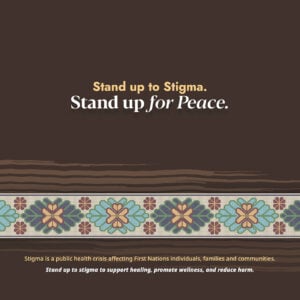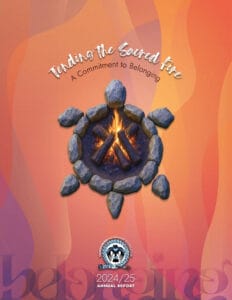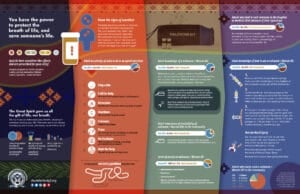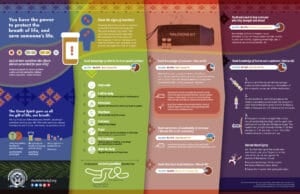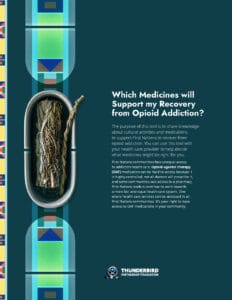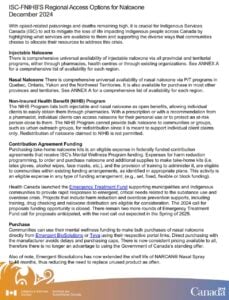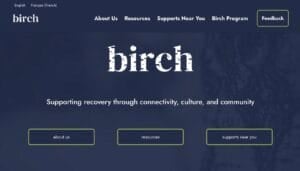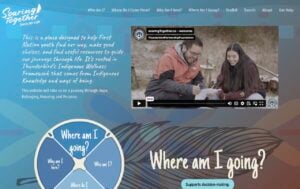Search and Filter Documents
Thunderbird Resource Library
Resource Library Tips
Find info about a specific subject with tags. Use the Tags filter on the sidebar on desktop, or on the Search and Filter menu on mobile. Click the tag that matches your subject and click Apply Filter.
Find a specific format with the type filter. Use the Type filter on the sidebar on desktop, or on the Search and Filter menu on mobile. For example, click the Video type and then Apply Filter to see the videos in our library.
Use multiple filters at once. For example, here’s how to find Fact Sheets about cannabis. Click the Fact Sheet type and apply your filter. Then add the Cannabis tag and apply another filter. Now you will see only the fact sheets about cannabis.
Clear filters. Click the small X beside the filters above the document list to clear them.
Search your results. Filters can be combined with search. For example, apply the Booklet type, and then search Worker to see booklets focused on treatment centre workers.
Share your search and filter results. To share a collection of documents, copy the URL from your browser’s address bar.
Share a specific document. To share a specific document, click it to go to the document page. Then copy the URL from the address bar to share it.
Share a specific document page. . Choose document from the library and then click View Online. Go to the page you would like to share. The page number will be at the end of the URL in the address bar. You can copy the url from the address bar to share it. For example: https://thunderbirdpf.org/?resources=2020-2021-annual-report#6
If you have further questions, comments, suggestions or would like to report an issue, contact us here.